Welcome to the tutorial and walk-through page for CoParentingTexas.com. If you need assistance in registering with the site or managing your profile, you’ve come to the right place. Let’s first start out with a walk-through of registering with the site.
Registration
1. First off, click here to visit the registration page.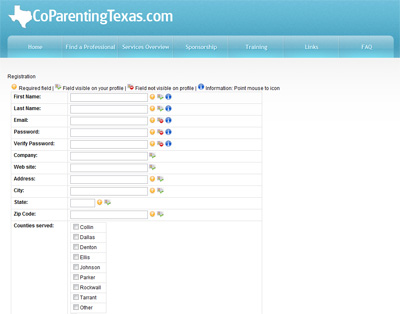
2. Fill in your first and last name and a valid email address.
3. Your email address will not be published for the public to see.
4. Type in a password. Your password MUST be at least 6 characters.
5. Type in your company name and website URL, if you have either or both.
6. Type in your WORK address, city, state and zip code.
7. Check the boxes of the counties that your practice serves. You may check more than one.
8. Enter your WORK phone number (required) and fax number (optional).
9. If you would like to provide a public email that is published on the website for everyone to see, please enter one under “Public Email.”
10. Check the service(s) that your practice covers. You may check more than one.
11. Type in any extra information you’d like the public or your colleagues to know about you or your company.
12. Check any memberships that you are currently affiliated with.
13. Look over your information and click “Create New Account”
14. You should receive an email at the email address you supplied CoParentingTexas.com asking for you to confirm your email address. Once you click the link in your email, a moderator will review your registration and approve it if there are no problems.
If you didn’t get an email or have another question about registration, please send an email to admin@coparentingtexas.com
Now, let’s move to the management of your profile.
Managing Your Profile
1. To manage your profile, you first be a registered member with the site. If you aren’t yet registered, follow the steps above.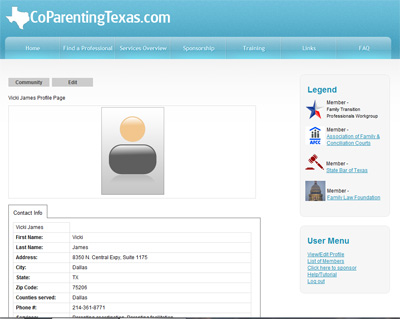
2. To access your profile, log in to the site here.
3. Once you’ve logged on, click “Find a Professional” to pull up the provider listing along with the user menu. On the User Menu on the right side of the page, click “View/Edit Profile.”
4. To upload or change your picture, click “Edit” and “Update Your Image”
• You may choose an image from the image gallery or upload your own. To upload your own, click “Choose File” and select the picture on your hard drive that you would like to use.
• Once you’ve selected a file, click “Upload”
• To remove an image and not replace it with a new one, click “Edit” and “Remove Image”
5. To edit information on your profile, click “Edit” and “Update Your Profile”Click the “Contact Info” tab
• Change any information you’d like. Changing your email address will require you to confirm that email address.
• Fields with a yellow circle are required to have information in them.
• Click “Update” to proceed with your changes or “Cancel” to cancel any changes you made.
For any additional questions about managing your profile, please contact admin@coparentingtexas.com
